There are a whole spectrum of options available for securing enterprise data on iOS, depending on how much you want to manage the device and the data. ‘Spectrum’ isn’t quite the right word, though, because these options aren’t on a linear continuum – instead they fall into three major buckets:
- Options for unmanaged devices
- Options for partially managed devices
- Options for fully managed devices
Here’s how we define these categories:
- Unmanaged devices are fully in the control of the end user. No enterprise polices are enforced, and the user can install anything and otherwise use the device as they please.
- Partially managed devices use a configuration profile or Exchange ActiveSync policies to manage certain settings, but the user is otherwise still in control of the device. The device is the user’s, but they agreed to some level of corporate management. They can install arbitrary applications and change most settings. Typical policies require them to use a strong passcode and enable remote wipe by the enterprise. They may also need to use an on-demand VPN for at least some network traffic (e.g., to the enterprise mail server and intranet web services), but the user’s other traffic goes unmonitored through whatever network connection they are currently using.
- Fully managed devices also use a configuration profile, but are effectively enterprise-owned. The enterprise controls what apps can be installed, enforces an always-on VPN that the user can’t disable, and has the ability to monitor and manage all traffic to and from the device.
Some options fall into multiple categories, so we will start with the least protected and work our way up the hierarchy. We will indicate which options carry forward and will work in the higher (tighter) buckets.
Note: This series is focused exclusively on data security. We will not discuss mobile device management in general, or the myriad of other device management options!
With that reminder, let’s start with a brief discussion of your data protection options for the first bucket:
Unmanaged Devices
Unmanaged devices are completely under the user’s control, and the enterprise is unable to enforce any device polices. This means no configuration profiles and no Exchange ActiveSync policies to enforce device settings such as passcode requirements.
User managed security with written policies
Under this model you don’t restrict data or devices in any way, but institute written policies requiring users to protect data on the devices themselves. It isn’t the most secure option, but we are nothing if not comprehensive.
Basic policies should include the following:
- Require Passcode: After n minutes
- Simple Passcode: OFF
- Erase Data: ON
Additionally we highly recommend you enable some form of remote wipe – either the free Find My iPhone, Exchange ActiveSync, or a third-party app.
These settings enable data protection and offer the highest level of device security possible without additional tools, but they aren’t generally sufficient for an enterprise or anything other than the smallest businesses.
We will discuss policies in more detail later, but make sure the user signs a mobile device policy saying they agree to these settings, then help them get the device configured. But, if you are reading this paper, this is not a good option for you.
No access to enterprise data
While it might seem obvious, your first choice is to completely exclude iOS devices. Depending on how your environment is set up, this might actually be difficult. There are a few key areas you need to check, to ensure an iOS device won’t slip through:
- Email server: if you support IMAP/POP or even Microsoft Exchange mailboxes, if the user knows the right server settings and you haven’t implemented any preventative controls, they will be able to access email from their iPhone or iPad. There are numerous ways to prevent this (too many to cover in this post), but as a rule of thumb if the device can access the server, and you don’t have per-device restrictions, there is usually nothing to prevent them from getting email on the iDevice.
- File servers: like email servers, if you allow the device to connect to the corporate network and have open file shares, the user can access the content. There are plenty of file access clients in the App Store capable of accessing most server types. If you rely on username and password protection (as opposed to network credentials) then the user can fetch content to their device.
- Remote access: iOS includes decent support for a variety of VPNs. Unless you use certificate or other device restrictions, and especially if your VPN is based on a standard like IPSec, there is nothing to prevent the end user from configuring the VPN on their device. Don’t assume users won’t figure out how to VPN in, even if you don’t provide direct support.
To put this in perspective, in the Securosis environment we allow extensive use of iOS. We didn’t have to configure anything special to support iOS devices – we simply had to not configure anything to block them.
Email access with server-side data loss prevention (DLP)
With this option you allow users access to their enterprise email, but you enforce content-based restrictions using DLP to filter messages and attachments before they reach the devices.
Most DLP tools filter at the mail gateway (MTA) – not at the mail server (e.g., Exchange). Unless your DLP tool offers explicit support for filtering based on content and device, you won’t be able to use this option.
If your DLP tool is sufficiently flexible, though, you can use the DLP tool to prevent sensitive content from going to the device, while allowing normal communications. You can either build this off existing DLP policies or create completely new device-specific ones.
Sandboxed messaging app / walled garden
One of the more popular options today is to install a sandboxed app for messaging and file access, to isolate and control enterprise data. These apps do not use the iOS mail client, and handle all enterprise emails and attachments internally. They also typically manage calendars and contacts, and some include access to intranet web pages.
The app may use iOS Data Protection, implement its own encryption and hardening, or use both. Some of these apps can be installed without requiring a configuration profile to enforce a passcode, remote wipe, client certificate, and other settings, but in practice these are nearly universally required (placing these apps more in the Partially Managed category). Since you don’t necessarily have to enforce settings, we include these in the Unmanaged Devices category, but they will show up again in the Partially Managed section.
A sandboxed messaging app may support one are all of the following, depending on the product and how you have it configured:
- Isolated and encrypted enterprise email, calendars, and contacts.
- Encrypted network connection to the enterprise without requiring a separate VPN client (end-to-end encryption).
- In-app document viewing for common document types (usually using the built-in iOS document viewer, which runs within the sandbox).
- Document isolation. Documents can be viewed within the app, but “Open In…” is restricted for all or some document types.
- Remote wipe of the app (and data store), the device, or both.
- Intranet web site and/or file access.
- Detection of jailbroken iOS devices to block use.
The app becomes the approved portal to enterprise data, while the user is free to otherwise do whatever they want on the device (albeit often with a few minor security policies enforced).
This post is already a little long so I will cut myself off here. Next post I will cover document (as opposed to messaging) sandboxed apps, DRM, and our last data security options for unmanaged devices.
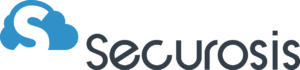
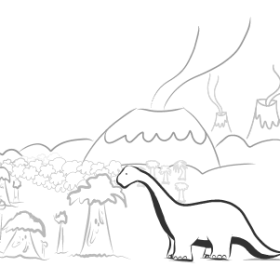

Reader interactions
One Reply to “iOS Data Security: Protecting Data on Unmanaged Devices”
Does BYOD == “Securosis Unmanaged Devices”?